#
ReVanced Setup Guide
This guide is deprecated and the information might not be updated. Visit the step by step guide
This is a first-start guide for starters to patch a copy of ReVanced YouTube.
This guide is for non-root users. For root users, visit the other resources section for hokora's guide.
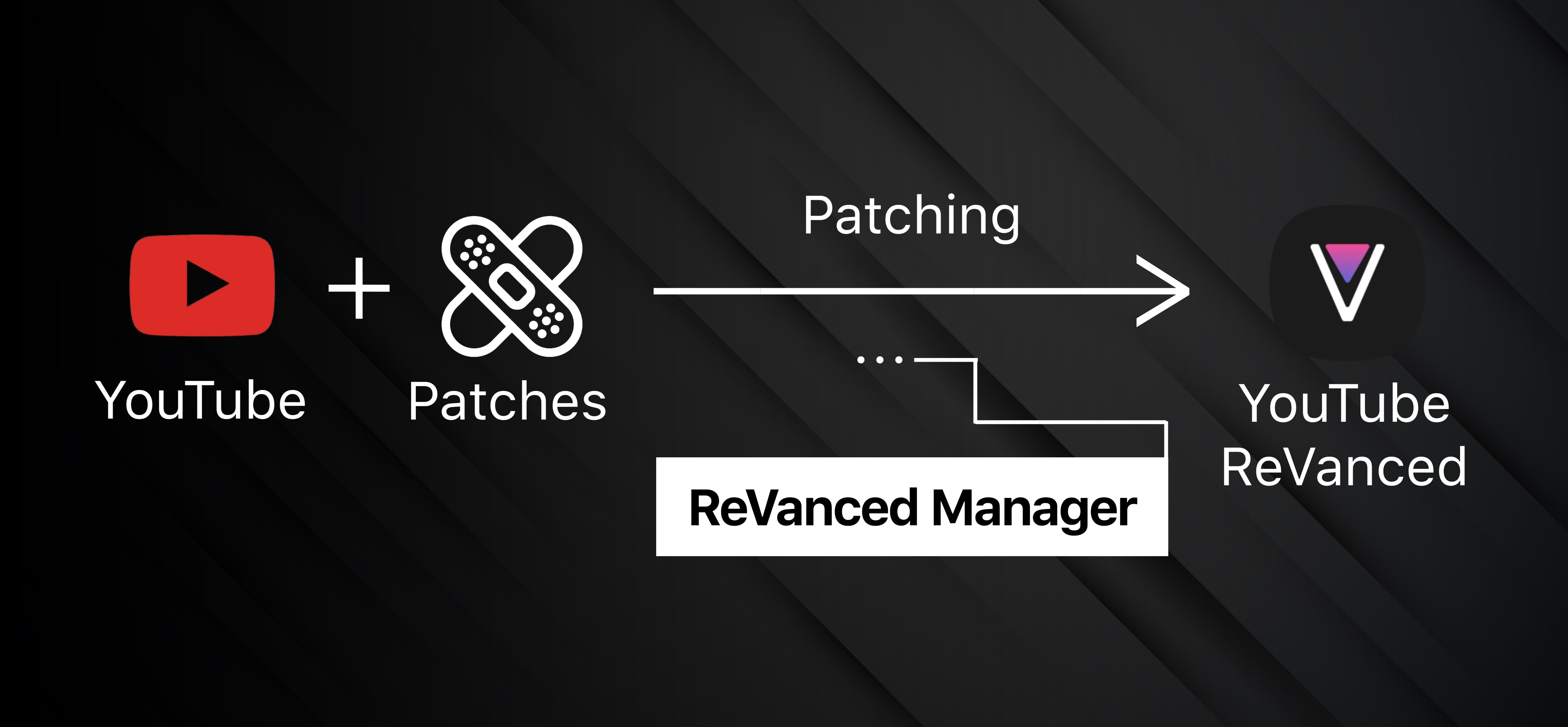
In this guide, we will:
- Check requirements and latest supported versions
- Get the tools we need to "make" revanced yourself
- Guide you step-by-step on how to select the right "features"
- Provide solution on what to do when it does not work
Remember
There is NO way to download ReVanced. To prevent the distribution of copyrighted materials, you need to "make" ReVanced yourself. ANY place where you can download YouTube ReVanced is either lying or contains malware.
All ok? click the next page button.
- How to download revanced
- download revanced
- revanced download
- get revanced
- install revanced
#
1. Requirements
You need to have the following to follow this guide:
An Android smartphone with
- ARMv8 or x86 architecture *
- Android 8 or later *
- ≥1GB storage space
About 15 minutes of time (depends on your device)
- speedrun current record: 4:15
- flagship: estimated 5 ~ 10 min
- mid-tier: estimated 10 ~ 15 min
- low-tier: estimated 15 ~ 35 min
Don't know what these are? Don't worry, we will check for the ones marked with (*) later in this guide.
#
2. Checking versions
We are going to start patching now, but first we need to check supported version of YouTube.
The latest supported YT version is:
20.14.43as of 2025-12-18 12:26:29 UTC. Remember that, as we will use it very soon.
- Go to the official ReVanced patches website
- Select
com.google.android.youtubeif not already selected - Find the 🎯 icon for the latest supported version of each patch
- The version you should use is the one that has the lowest version number to ensure maximum compatibility
#
3. Getting the files ready
In this section, you can find the latest supported Revanced Manager, GmsCore and YouTube APK.
- Download and install the latest stable ReVanced manager (RVM) to your phone
Download the .apk, not the source code. The latest stable version may differ from the one shown below.

Do NOT try to find the manager version shown in the image, it might be outdated.
- Download and install the latest stable GmsCore to your phone
Download the .apk, not the source code. The latest stable version may differ from the one shown below.

Do NOT install the downloaded YouTube APK.
The YouTube from Google Play will NOT work. You CANNOT patch the one from Google Play. Download the one from APK mirror.
- Verify that the link actually links to version 20.14.43
- Verify that it said "DOWNLOAD APK" not "DOWNLOAD APK BUNDLE"
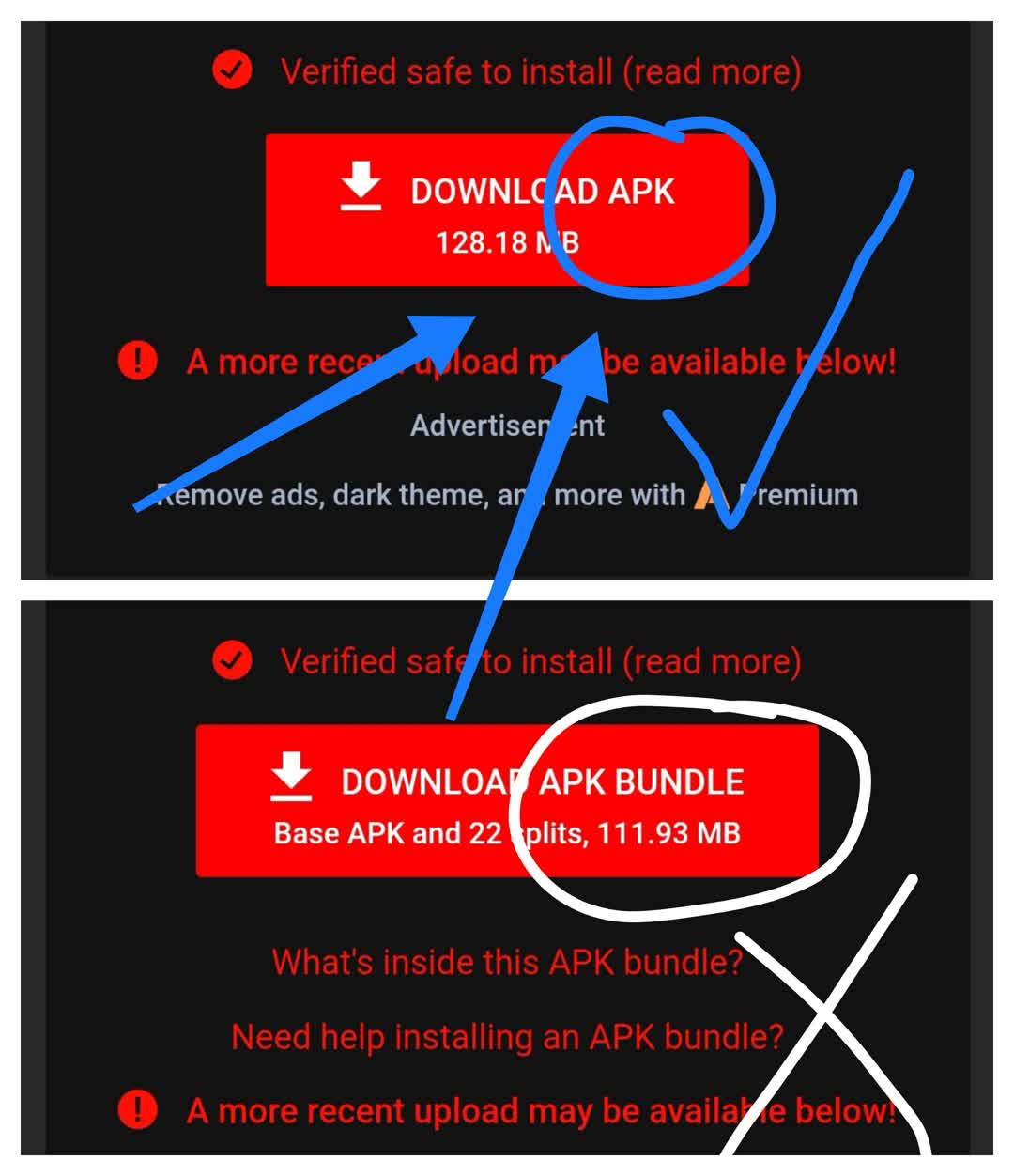
- Download but don't install the YT APK
#
4. Select APK
- In ReVanced manager, go to the Patcher tab and click "Select an application"
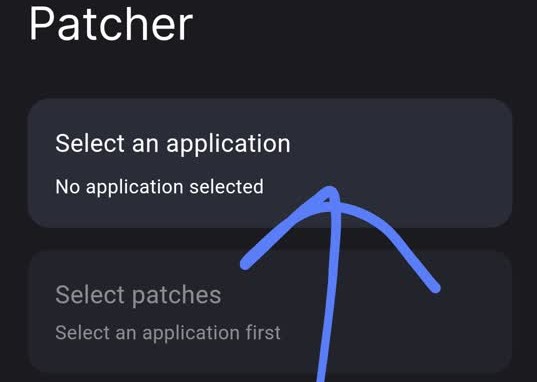
- Click the "Storage" button at the bottom right
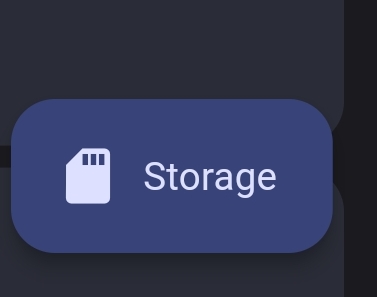
If you did not select from storage, patching would fail.
- Select the YouTube APK you just downloaded in Part 3. It should have a recent date and a size of roughly 130MB.
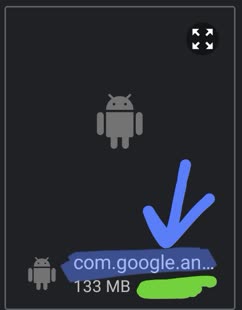
- The green part should contain the date. I redacted it for privacy.
- Check that you have the suggested/recommended version of YT
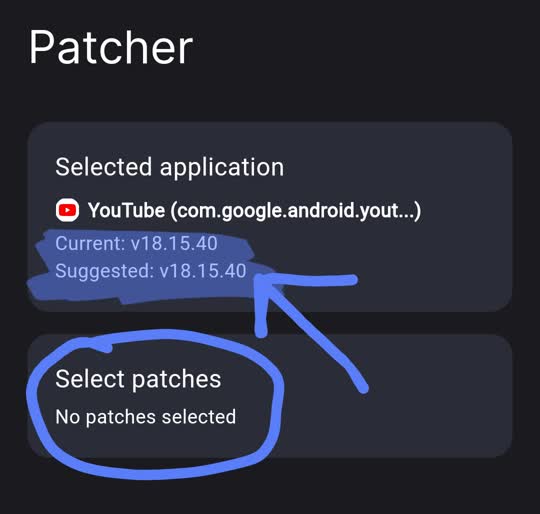
- If no, go back to Part 3
- If yes, continue to the next page
#
5. Select patches
The manager now automatically select patches for first time users. Go to the next section IF you are patching for the first time.
Changing the default patches may break things. It is NOT recommended for first time users to change the default selection.
- Click "Select patches" or "Selected patches"
- In the select patches view, choose "Default" or "Recommended"

default
Do NOT disable the default patches unless you are instructed to do so. Especially, do NOT disable these two:
GmsCore SupportSpoof Video Streams
Modifying (add/remove) the default patches may cause unintended consequences. Do NOT try to change them unless you know what you are doing.
- Click "Done" on the bottom right, do NOT change the default patches unless instructed.
Modifying the default patches (add/remove) may cause unintended consequences. Do NOT try to change them unless you are absolutely sure what you are doing.
- Click "Select patches"
- In the select patches view, choose "Default" or "Recommended"

default
Do NOT disable the default patches unless you know what you are doing. Especially, do NOT disable these two:
GmsCore SupportSpoof Video Streams
- You can scroll around and disable some patches. BUT don't disable any which you don't know the purpose of.
- DO NOT ENABLE THE FOLLOWING PATCHES
Change package nameEnable Android debuggingExport all activitiesPredictive back gestureRemove screenshot restrictionSpoof wifi connections
- You can disable the following patches safely. I have tested them:
Disable auto captionsHide player overlayHide seekbarHide timestampWide search bar
- DO enable the following patches. They are critical.
GmsCore Support(unless your phone is rooted)- if you don't know what root is, you are probably not rooted
Spoof Video Streams(must enable)
- When you have finished, click "Done" on the bottom right
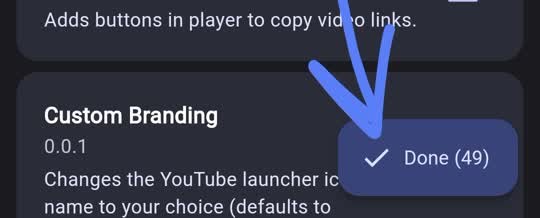
click done
#
6. Patching
- Click patch on the bottom right
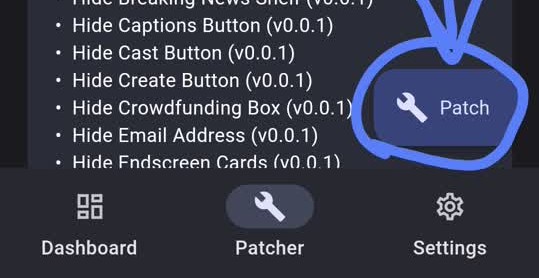
- A new patch window should show up. Do NOT exit, switch to background, or force-stop ReVanced manager.
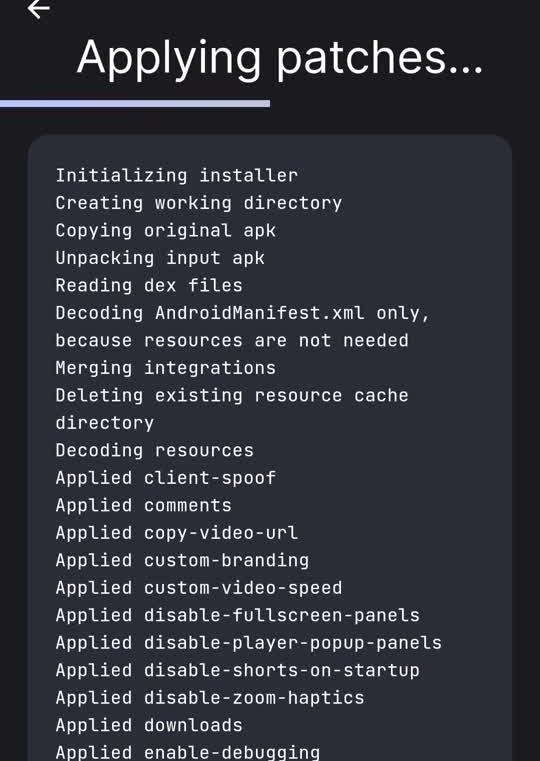
- The process should take about 5 ~ 10 minutes
The speed of patching depends on phone performance. Some reported that it took 35 minutes with a very old phone.
- If you see any warnings, check out the debug guide
#
7. Patching Done!
- After patching is done, export the patched APK for backup.
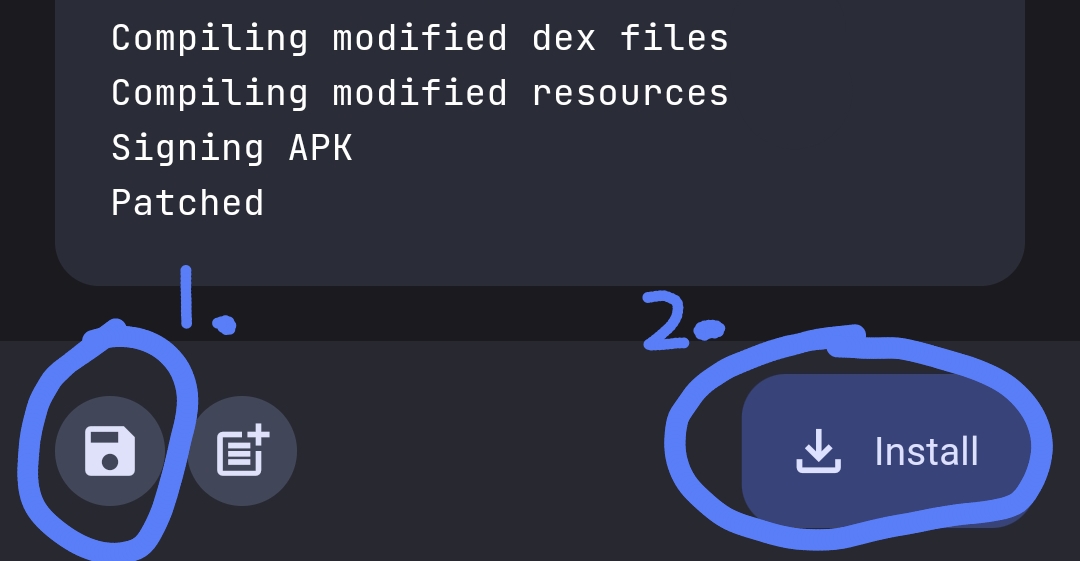
- Install the patched APK
Install it in the patching complete screen. You don't need to install the exported one.
- If that does not work, install SAI and use that to install instead
- Keep calm, you don't need to patch again. Just use the exported one in Step 1

